Taking over as the new administrator
If you're not familiar with Wordshark Online
Click here for general training and free webinar demos for you and other staff
What you as the 'Wordshark Administrator' can do
- Teach with Wordshark
- Access all existing students, saved into ‘Groups’ including any personal teaching groups from the previous administrator
- View all other teachers and all student records
- Add other staff i.e. ‘teacher’ users
- and more...
What you'll need to log in
- The school's unique login page URL address
- 'Username' (your email address)
- Password
If you've just been made the administrator, look for an email containing the above information.
If you can't find this or have any questions, email online@wordshark.co.uk
How to manage your groups and users
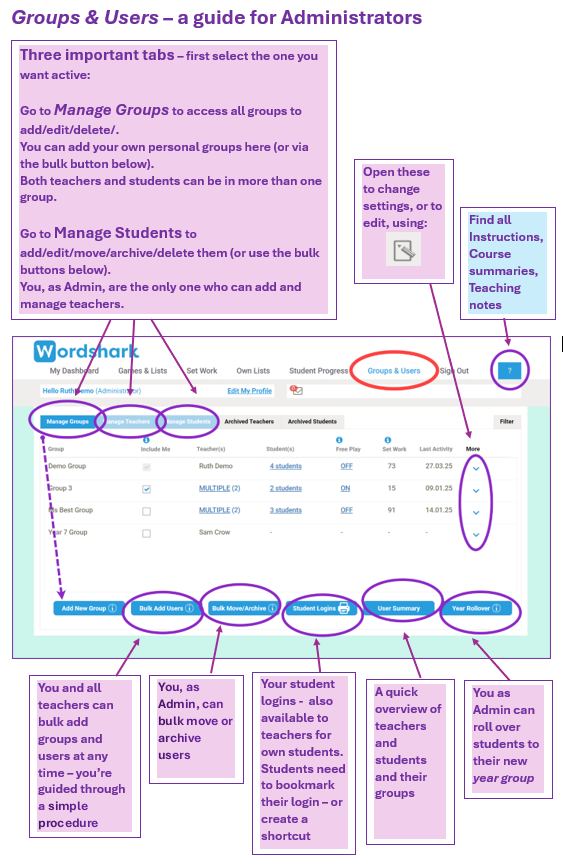
Looking at the number of students and teacher users
If you want to see how many students are set up currently in Wordshark, (able to access the program), go to the 'My Dashboard' section and 'All Students.'
The ‘user summary’ option will give you a list of the users, their groups and if selected, the date they last logged into the program. This can be useful when deciding whether to remove/add pupils. Go to ‘Groups & Users’ and choose either the ‘Manage Groups’ or ‘Manage Students’ tab.
Any questions?
We're keen you should get the most out of your subscription so please do not hesitate to contact us if you have any questions. Raise a ticket or send an email support@wordshark.co.uk or call 0208 748 1170
Related Articles
Changing the Administrator
A Wordshark Administrator role (profile) can be transferred to: a NEW User - (follow instructions below or contact White Space) an EXISTING (Teacher) User - possible options: delete existing (teacher) user to release email - choose if this profile is ...Forgotten Password - Administrator/Teacher
To reset your password if you are an administrator or teacher Go to the sign in page for your school At the sign in screen, instead of entering any details click on ‘password’ under the sign in box You will be prompted ‘You are in the right place if ...ADMINISTRATOR Start-up guide
Step 1: Log in to Wordshark Online Click on the link provided in your email or copy and paste the unique URL into a web browser – Google Chrome is recommended. Enter your username (your email address) Use the ‘one time’ password provided in your ...Simple method to add a student and a group
All students in Wordshark are allocated into 'Groups', as covered in the set-up guides For school subscriptions if you haven't already set up your group/s, you will need to do this before adding your students. Create a Group First you need to create ...Removing (archiving) students
Remove (archive) students Sign in as an administrator or teacher Select 'Groups & Users' Select 'Manage Students' Select one student at a time. Note: it doesn't matter if the student is in more than one group, but let other teachers know if they ...
Still need help?
We will get back to you as soon as we can.