Managing your monthly subscription
How do I sign in to the Customer Portal?
When you sign up for a monthly tutor subscription you will also receive an invitation email to our Customer Portal. The Customer Portal is a self-service portal where you can manage your subscription, change your card details, update your information or cancel your subscription.
The invitation email will contain the following:
- The Portal URL: https://online.wordshark.co.uk/portal/whitespaceltd
- Username: your email (the same email you used to sign up to Wordshark).
- An Accept Invitation button, which you must click to log in to the portal for the first time.
- When you 'accept' the invitation you will be prompted to configure your own password.
If you have missed or can’t find the invitation email, please contact us and ask us to resend this.
How do I update my card details?
You can view and update your existing payment information from the Customer Portal. To do this sign in to the Customer Portal at: https://subscriptions.zoho.com/portal/whitespaceltd
- Go to the Home dashboard.
- Click View More near the My Details section.
- Click the edit (Pencil) icon next to the payment information that you want to update. Update Payment Information
- Enter the details of the new payment method.
- Click Save.
If the old payment method was associated with any subscriptions for Auto-charge, now the updated payment method will be used instead.
How do I cancel my subscription?
Subscriptions can be cancelled either immediately, or scheduled to be cancelled at the end of the trial period or current term. To do this sign in to the Customer Portal at: https://subscriptions.zoho.com/portal/whitespaceltd
- Go to the Subscriptions module (left hand menu)
- Select your Wordshark subscription.
- Click the ellipsis (3-dot) menu in the top right corner.
- Select Cancel Subscription.
-
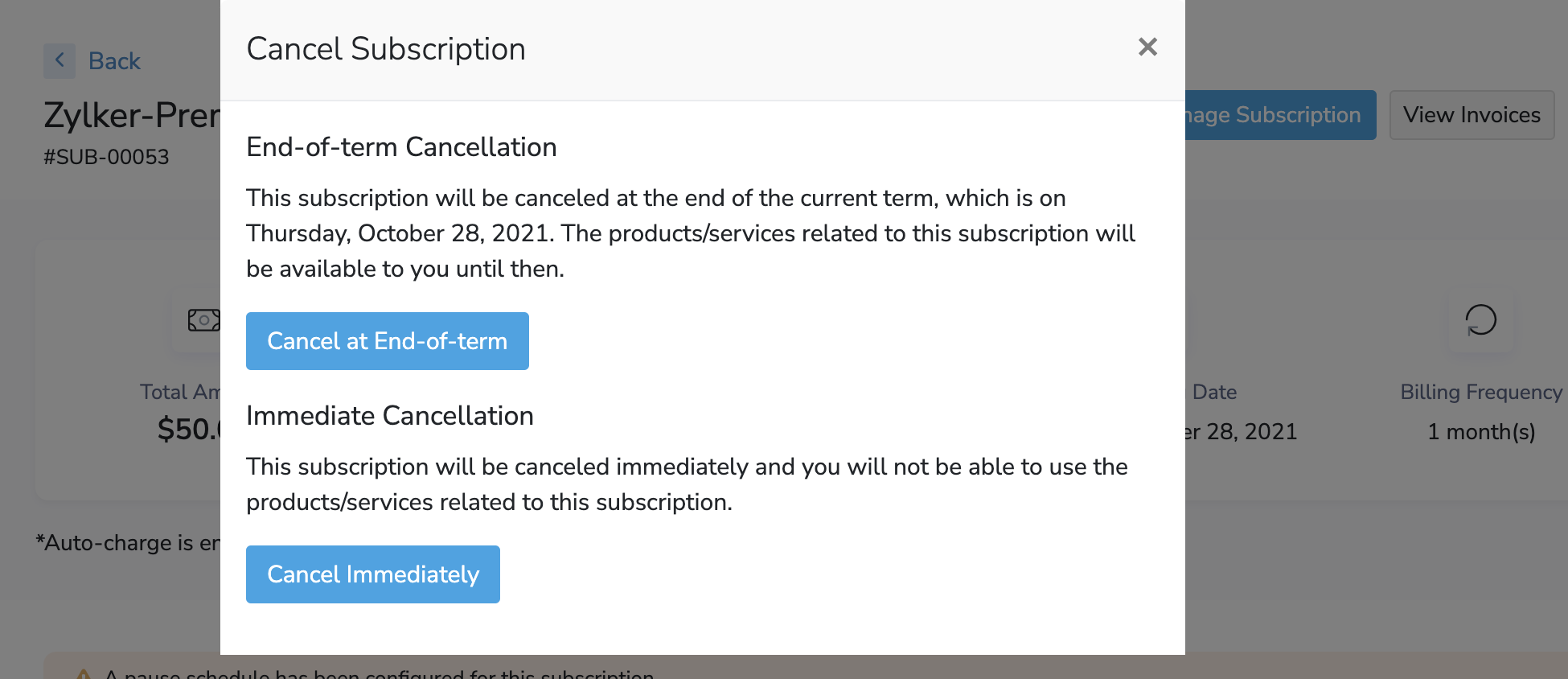
- Choose when the subscription has to be cancelled.
Come back anytime!
Once cancelled your online account will be 'frozen' for 12 months. If you wish to reactivate your account during this time please contact us to arrange rather than sign up again from our website.
Related Articles
Measuring progress: What is the easiest way to find and read student progress in Supershark?
In terms of starting point and current place, the quickest way to see this is via the ‘Group Report’ which will give an overview for all the students in the group. This is accessed via the ‘Student Progress’ section and choosing ‘All’ when selecting ...Taking over as the new administrator
If you're not familiar with Wordshark Online Click here for general training and free webinar demos for you and other staff What you as the 'Wordshark Administrator' can do Teach with Wordshark Access all existing students, saved into ‘Groups’ ...General info for parents/students
What is Wordshark Online? Wordshark is a games-based product for learning spellings and for reading skills. Wordshark was the first of it's kind when it first came out, 25 years ago! The latest edition is 'Wordshark Online', re-written and in the ...Creating a Group (inc. Group Settings)
VIDEO: How to manage groups and students: for teacher users Or for written instructions: Creating a 'Group' Any Administrator or Teacher user can create a Group, such as a work group, class etc. These Groups form the basis for managing the ...All the courses & word lists (Inc. course summaries & teaching notes)
Table of courses in Wordshark Course Summary PDF shows list titles and examples of what is in each list Full PDF shows titles plus every word list Teaching Notes Wordshark Wordshark Course Summary Wordshark Course Standard Word Lists Teaching Notes ...
Still need help?
We will get back to you as soon as we can.